What Is “System Interrupts” Process Doing On My Windows 10 PC?
The Task Manager app in Windows 10 is filled with lots of stuff like Windows processes and services that even regular users are not aware of, simply because you can’t know the ins and outs of everything you use; learning happens gradually over time. So, one such process that may be unknown to some users is System Interrupts.
In your free time, you can also read about other Windows processes like SvcHost and DWM.
In Windows 10, System Interrupts doesn’t have much to do with the things you do and the apps you use. It’s listed as a Windows process, but System Interrupts is just a representation to show that some hardware or software component has sent an interrupt signal to the CPU and resources are consumed.
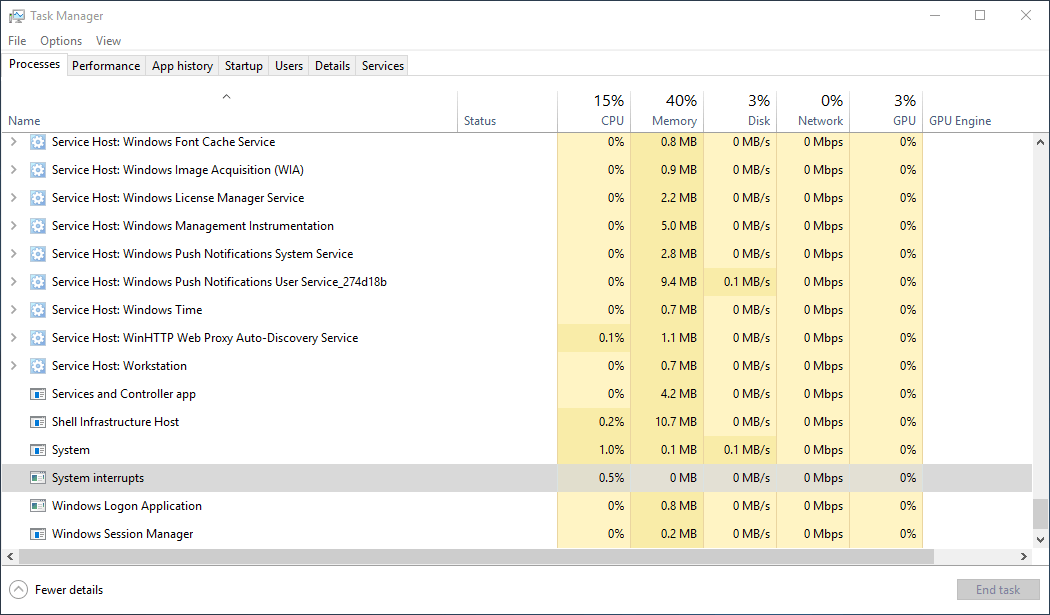
Now, the question that immediately pops-up in our mind is What are interrupts?
Interrupts are like messages sent to the CPU in case some hardware or software related issue requires the immediate attention of the CPU. After receiving an interrupt, the CPU pauses its current work and fulfills the requirements of the interrupt using a function called interrupt handler. Then, it resumes work again.
It may feel like, but interrupts aren’t a bad thing. They’re used to rectify some error or do something as simple as a reading a keystroke or mouse movement. Yes, you’re able to type on your computer because an interrupt occurs when you press a keystroke. When the CPU receives the signal, it asks the operating system to record it. Interrupts are the reason modern computers can multitask.
All of that happens in a flash. Also, there aren’t one or two interrupts; there are many. That’s why the CPU has to prioritize them. Hardware interrupts generally have higher priority than others.
In general cases, System Interrupts process shows less than 1% CPU usage in the Task Manager. Depending on the situation, it can even range between 5% to 10% sometimes. But if it’s more than that, some issue needs to be addressed.
Just like it’s the case of many Windows processes, System Interrupts process is also a known cause of high CPU usage in Windows machines. Now, you know that interrupts are used by a variety of hardware and software components, you can try different things to fix the problem:
Every Windows user knows the importance of the Restart functionality when it comes to fixing different issues on their computer. Restart your PC to see if the System Interrupts high CPU usage goes down in the Task Manager.
The next you can do is remove connected devices like your external mouse, keyboard, hard drive, etc. If they’re causing the high CPU usage problem, unplugging them would make the difference.
Make sure the drivers for all the external peripherals or internal components are up to date, and you have the latest Windows Update installed.
This can help when corrupt drivers are the culprits behind system interrupts process high CPU usage. If your drivers are already updated, consider rolling them back to fix the issue.
In Windows 10, you can find many built-in troubleshooters to address system problems. One such troubleshooter is meant to deal with errors related to hardware on your system. Just got to Settings > Update & Security > Troubleshooting. Click on Hardware and Devices and follow the instructions.
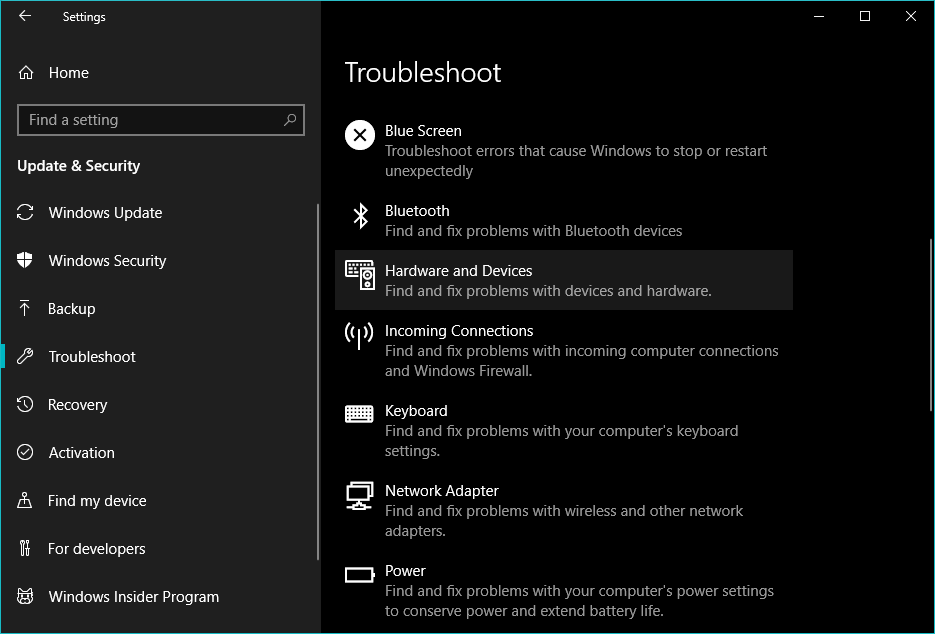
You can disable the less important internal components like the network adapter, sound card, etc. that are not vital to the working of your computer. Sometimes this can also help. To do so, you open the Device Manager in Windows 10. Right-click a component and click Disable Device.
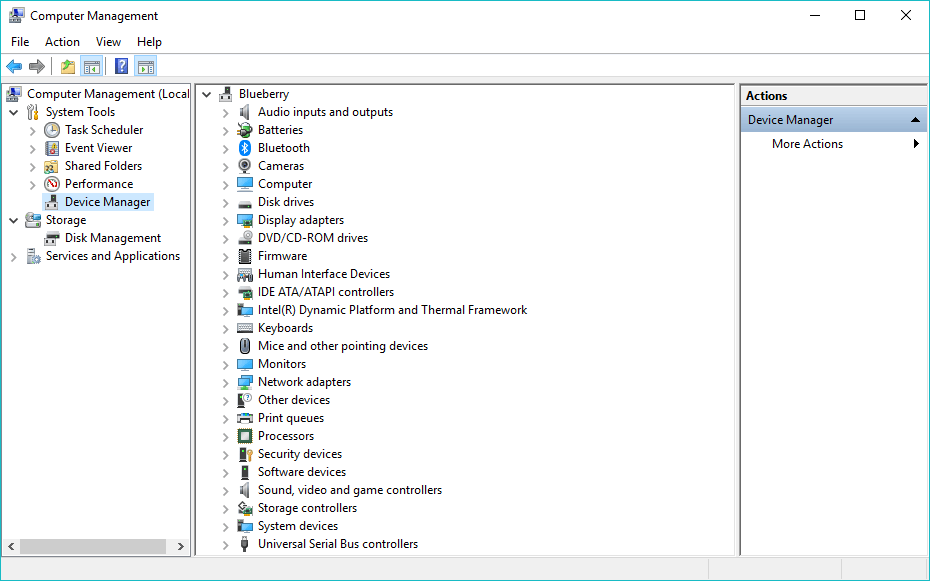
BIOS or UEFI is the firmware on your computer that comes into action when you press the power button. It makes sure all the components are fine and then triggers the booting process of the OS. It could be possible that you’re running an older BIOS version that has compatibility issues with the operating system.
You can try resetting the BIOS settings (press F2 at boot to open BIOS settings) to see the if the high CPU usage problem goes away. Also, if a firmware update is available for your PC, consider flashing it.
Many device makers including Dell, HP, Lenovo, etc., provide BIOS update utilities which makes the update process more comfortable. Otherwise, you can refer your PCs documentation.
Please keep in mind that installing wrong BIOS update could invite unwanted consequences. So, make sure you know what you’re doing.
No, it’s not. It’s an essential Windows component and so dear to the OS that you can’t even disable System Interrupts process from the Task Manager. Still, if you’re skeptical, you can run a full system scan using the built-in Windows Defender or some third-party antivirus.
In your free time, you can also read about other Windows processes like SvcHost and DWM.
What is System Interrupts in Windows 10?
In Windows 10, System Interrupts doesn’t have much to do with the things you do and the apps you use. It’s listed as a Windows process, but System Interrupts is just a representation to show that some hardware or software component has sent an interrupt signal to the CPU and resources are consumed.
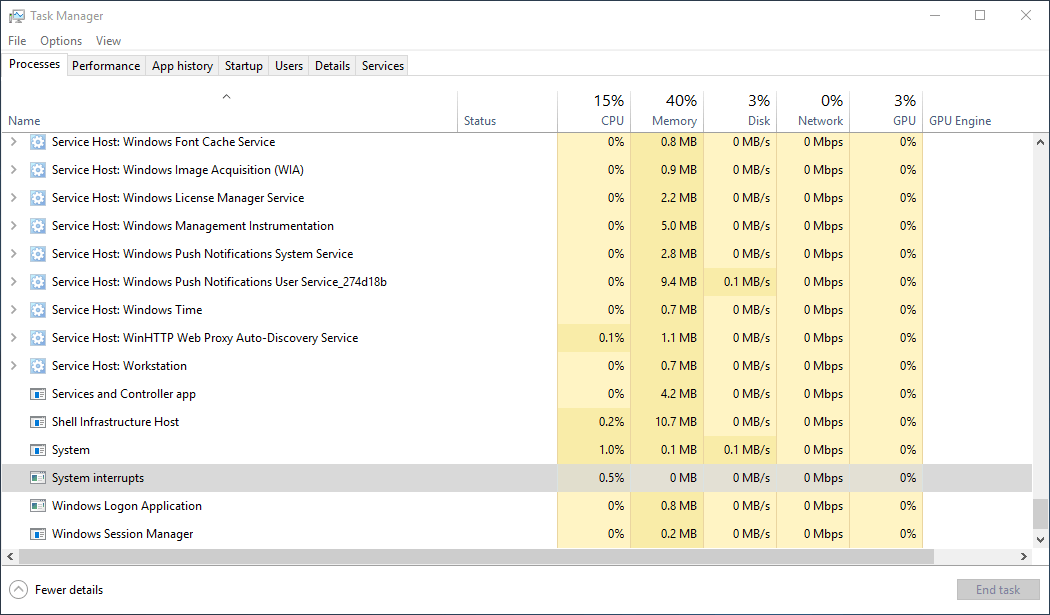
Now, the question that immediately pops-up in our mind is What are interrupts?
Interrupts are like messages sent to the CPU in case some hardware or software related issue requires the immediate attention of the CPU. After receiving an interrupt, the CPU pauses its current work and fulfills the requirements of the interrupt using a function called interrupt handler. Then, it resumes work again.
It may feel like, but interrupts aren’t a bad thing. They’re used to rectify some error or do something as simple as a reading a keystroke or mouse movement. Yes, you’re able to type on your computer because an interrupt occurs when you press a keystroke. When the CPU receives the signal, it asks the operating system to record it. Interrupts are the reason modern computers can multitask.
All of that happens in a flash. Also, there aren’t one or two interrupts; there are many. That’s why the CPU has to prioritize them. Hardware interrupts generally have higher priority than others.
In general cases, System Interrupts process shows less than 1% CPU usage in the Task Manager. Depending on the situation, it can even range between 5% to 10% sometimes. But if it’s more than that, some issue needs to be addressed.
System Interrupts High CPU Usage
Just like it’s the case of many Windows processes, System Interrupts process is also a known cause of high CPU usage in Windows machines. Now, you know that interrupts are used by a variety of hardware and software components, you can try different things to fix the problem:
The first choice: restart
Every Windows user knows the importance of the Restart functionality when it comes to fixing different issues on their computer. Restart your PC to see if the System Interrupts high CPU usage goes down in the Task Manager.
Remove connected peripherals
The next you can do is remove connected devices like your external mouse, keyboard, hard drive, etc. If they’re causing the high CPU usage problem, unplugging them would make the difference.
Update device drivers and Windows
Make sure the drivers for all the external peripherals or internal components are up to date, and you have the latest Windows Update installed.
This can help when corrupt drivers are the culprits behind system interrupts process high CPU usage. If your drivers are already updated, consider rolling them back to fix the issue.
Try the hardware troubleshooter
In Windows 10, you can find many built-in troubleshooters to address system problems. One such troubleshooter is meant to deal with errors related to hardware on your system. Just got to Settings > Update & Security > Troubleshooting. Click on Hardware and Devices and follow the instructions.
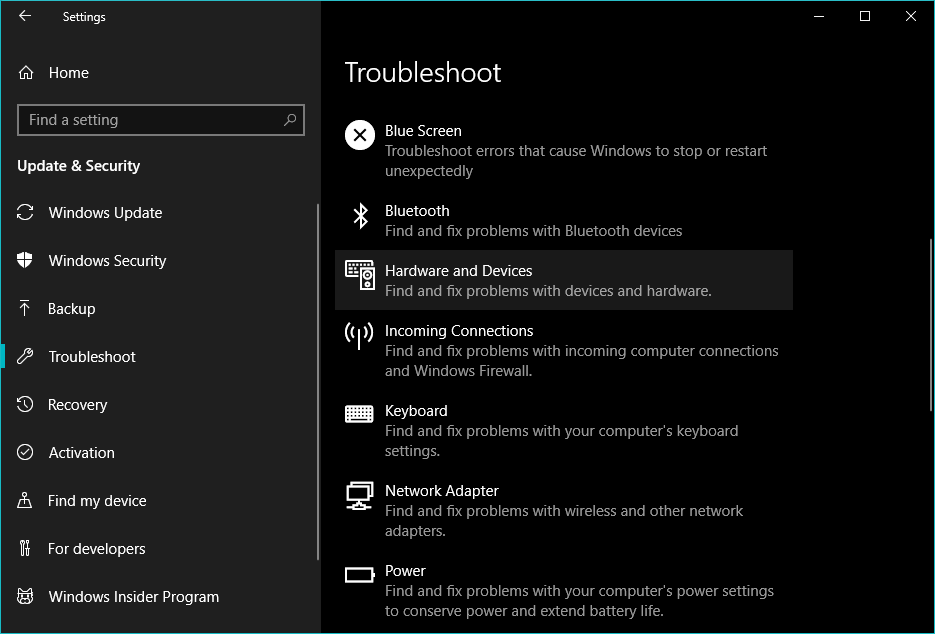
Disable internal components
You can disable the less important internal components like the network adapter, sound card, etc. that are not vital to the working of your computer. Sometimes this can also help. To do so, you open the Device Manager in Windows 10. Right-click a component and click Disable Device.
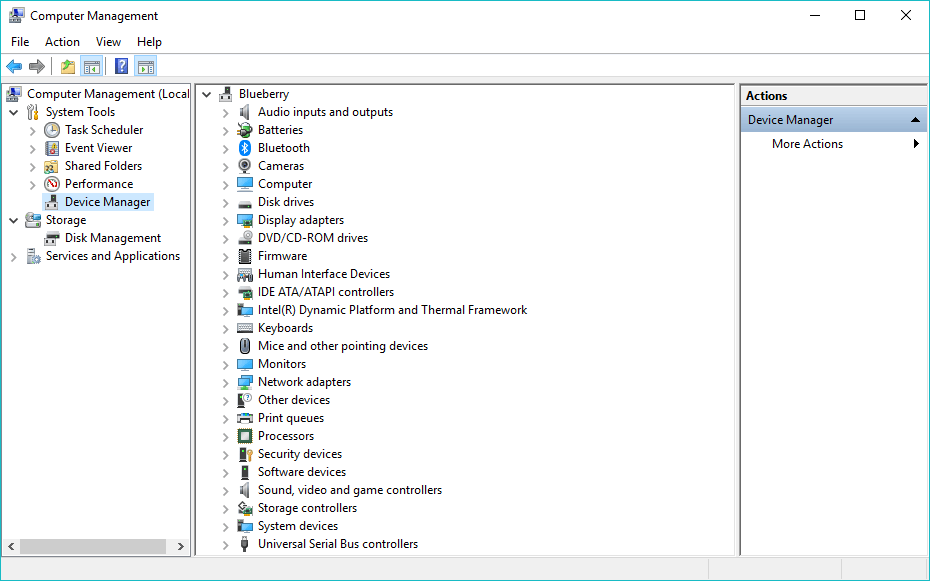
Reset BIOS/UEFI Settings, Update BIOS
BIOS or UEFI is the firmware on your computer that comes into action when you press the power button. It makes sure all the components are fine and then triggers the booting process of the OS. It could be possible that you’re running an older BIOS version that has compatibility issues with the operating system.
You can try resetting the BIOS settings (press F2 at boot to open BIOS settings) to see the if the high CPU usage problem goes away. Also, if a firmware update is available for your PC, consider flashing it.
Many device makers including Dell, HP, Lenovo, etc., provide BIOS update utilities which makes the update process more comfortable. Otherwise, you can refer your PCs documentation.
Please keep in mind that installing wrong BIOS update could invite unwanted consequences. So, make sure you know what you’re doing.
Is System Interrupts a virus?
No, it’s not. It’s an essential Windows component and so dear to the OS that you can’t even disable System Interrupts process from the Task Manager. Still, if you’re skeptical, you can run a full system scan using the built-in Windows Defender or some third-party antivirus.
Comments
Post a Comment