How to Save and Make Backup of Notifications In Android
As the billions of users are presently using Android devices, as it is the only platform that offers lots of features for their users. In Android when you get any notification when it gets notified on the scroll bar and when we swipe it, it permanently goes. But sometimes we clear some important notifications too that we might not want to delete. And at that time you might have no choice, so we are here with a cool method that will let you save and Backup of Notifications In Android, Yes it’s possible, you can easily do this by following the simple guide discussed below to proceed.
The method is quite simple and straight and you just need to use the simple app that will let you do so. So follow up the complete steps explained below.
Step 1. First of all, you need to download and install the cool android app NotiBox- Notification Backup. This is the app that will save and make the backup of your Android notifications.
Step 2. Now launch the app from the app drawer after installing the app.
Step 3. Now in the app, you just need to click on enable the app to give the app access the notification that is arriving on the device.
Step 4. That’s it you are done, now when on status bar any of the notification arrives the app will record all of them and will save them to watch them later.
This is one of the most useful apps you can have on your Android if you want to get back the swiped notifications. Well, this app record notification is shown in the status bar. So you can check notifications that you have removed.
Step 1. First of all, download and install Past Notification on your Android device.
Step 2. Open the app, and you will see a pop up which will ask you to enable the Notification Listener. There, you need to tap on OK
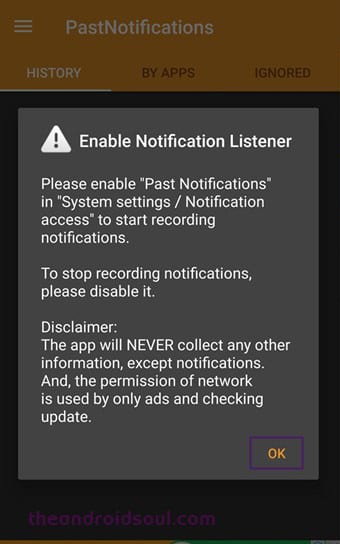
Step 3. Now you will be redirected to Notification access screen. Here you need to enable the Past Notifications from the list.
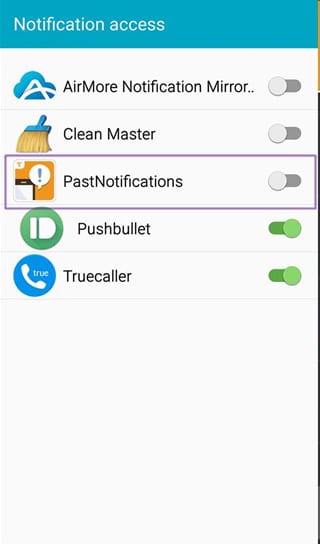
Step 4. Press the back key, and you will be back into the app. Here you will find your current notification which will be listed in the history.
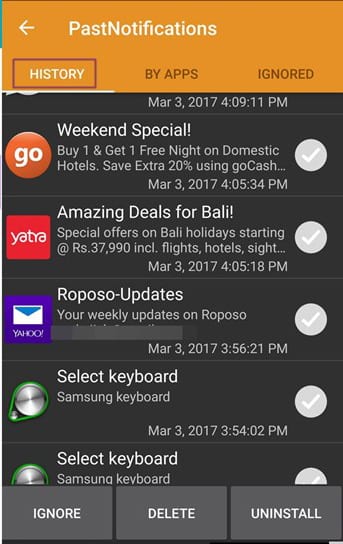
That’s it, you are done! This is how you can use Past Notifications on your Android smartphone.
So above is all about How to Save and make Backup of Notifications in Android, By this method you can now recheck any important notifications that you have already cleared on your android device. This will show all the notification of complete a whole day. Hope you like the article don’t forget to share it with your friends and leave a comment below if you need help at any step.
The method is quite simple and straight and you just need to use the simple app that will let you do so. So follow up the complete steps explained below.
Steps To Save and make Backup of Notifications in Android:
Step 1. First of all, you need to download and install the cool android app NotiBox- Notification Backup. This is the app that will save and make the backup of your Android notifications.
Step 2. Now launch the app from the app drawer after installing the app.
Step 3. Now in the app, you just need to click on enable the app to give the app access the notification that is arriving on the device.

Step 4. That’s it you are done, now when on status bar any of the notification arrives the app will record all of them and will save them to watch them later.

2. Using Past Notifications
This is one of the most useful apps you can have on your Android if you want to get back the swiped notifications. Well, this app record notification is shown in the status bar. So you can check notifications that you have removed.
Step 1. First of all, download and install Past Notification on your Android device.
Step 2. Open the app, and you will see a pop up which will ask you to enable the Notification Listener. There, you need to tap on OK
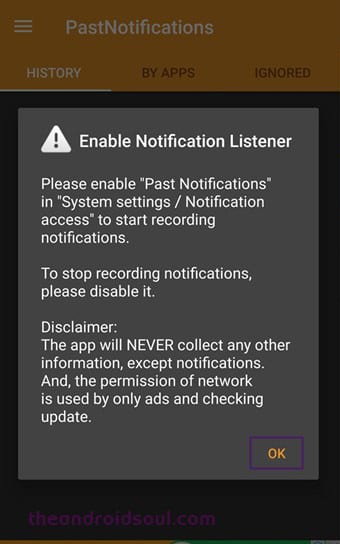
Step 3. Now you will be redirected to Notification access screen. Here you need to enable the Past Notifications from the list.
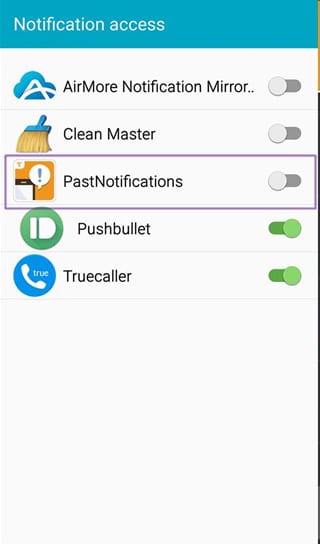
Step 4. Press the back key, and you will be back into the app. Here you will find your current notification which will be listed in the history.
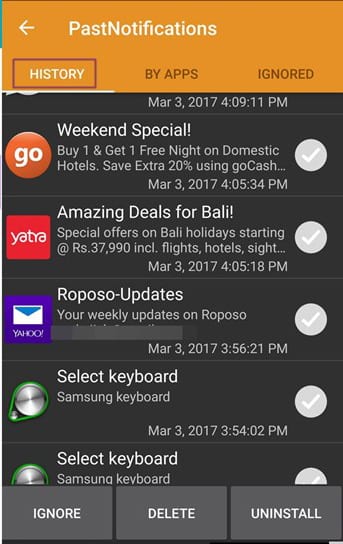
That’s it, you are done! This is how you can use Past Notifications on your Android smartphone.
So above is all about How to Save and make Backup of Notifications in Android, By this method you can now recheck any important notifications that you have already cleared on your android device. This will show all the notification of complete a whole day. Hope you like the article don’t forget to share it with your friends and leave a comment below if you need help at any step.
[…] not only silences the phone calls and notifications but also all the visual interruptions like notifications that frequently pop up on your […]
ReplyDelete