7 Effective Backup Plugins For WordPress to Keep Your Data Safe
If you’re anything like me, you’ve spent a huge amount of time working on your blog. All of the late nights crafting content. Updating blog posts. Writing emails for subscribers. Moderating comments. The list goes on. Are you looking for best Backup Plugins For WordPress?

Now, here’s the deal: Far too many people wake up to find their blog has vanished. As if by magic (and not the good kind). This is something most people don’t think about until it’s too late. It happened to me in the early days of my blogging career, and I don’t want it to happen to you.
There are plenty of causes for website failure, they include:
If you have a backup plugin (or tool) in place, you can restore your website quickly and with minimal downtime. Awesome! And in this post, I’m going to show you some of the best backup plugins for WordPress. As well as an FAQ section towards the end of the post. But, before we get to that part – I need to explain.
You may be thinking:
“Okay Adam, but it’s ok because my web host backs up my website for me.” And that’s right – most web hosts will backup your website for you at no extra cost. Sounds good right? But it isn’t… Most web hosts have a “get out of jail free” clause in their terms of service that will alleviate themselves of any responsibility, even if it’s their fault. And from a business standpoint – it makes complete sense.
But a friend of mine still had to rebuild a 500+ post blog from old emails and WordDoc drafts. Yes! Ouch! All because a customer service rep pressed the wrong button. Now, I must point out that this is a rare occurrence but when all of your hard work is on the line, why take chances? The added benefit is that you get backups you control.
Below you’ll find a collection of the best backup plugins for WordPress. I’ve included free and paid solutions, which will provide something for everyone. But, please note that free plugins usually don’t offer backup scheduling – it’s usually an add-on or paid upgrade. Ok, now let’s dive in!
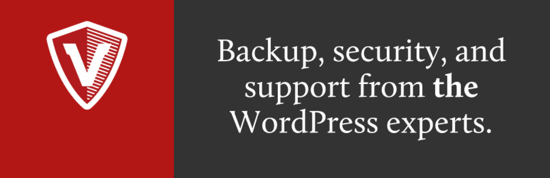
VaultPress is a backup and security solution designed and built by Automattic, the same company that operates WordPress.com.
VaultPress, now a part of Jetpack, automatically backs up your entire site on a daily basis. That includes your comments, posts, pages, media files, revisions, etc to their servers.
The one-click restore process is straightforward, and their support staff is always on hand should you need help. For me, having someone who is just an email away who will help restore my site, is a huge plus.
Each plan also includes brute force attack protection, uptime monitoring, spam protection, and more. I’m still surprised at how solid their offering is for such a low price.
Features:
Price: Starts from $39/year (includes other Jetpack subscription perks)
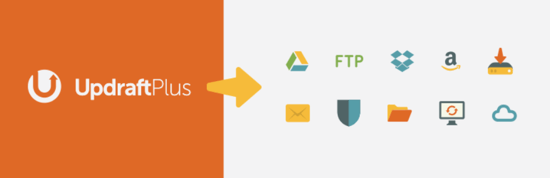
The free version of UpdraftPlus is one of the highest-ranking best backup plugins for WordPress, with over a million active installs. With such a vast user base, you know it’s been tried and tested in many different scenarios.
The free version allows you to backup your WordPress files, and database, along with the ability to restore your site from a backup, and send your backup to remote storage.
You have the choice of running backups manually or scheduling them.
The premium version has a ton of extra features to keep your site safe. This includes a site duplicator and migrator, automatic backups before updates to plugins, themes and WordPress itself, extra backup storage destinations, and plenty more.
You get the option of purchasing add-ons individually, or as a bundle (the latter works out much cheaper).
Features:
Price: Starts from $70 for up to 2 sites.
Sucuri is best known as a security and performance platform for websites. They provide a firewall, CDN, malware monitoring, malware removal and a bunch of other really important features. In fact, I’ve used their security & performance platform ever since they cleaned up some malware from my site a few years ago. But they also offer a backup service too. It is one of the best backup plugins for WordPress.
Their backup offering is simple and there is no plugin to install. Just connect your website and your site will be backed up automatically each day. If you want to install a new plugin, you can run a new backup right there and then without having to wait until the next day. You also get email notifications and visibility over what files have changed since your last backup.
There are a bunch of cool features here, but one of the main reasons why I switched to Sucuri’s backups is because the backup is done via FTP which puts less strain on your WordPress installation than a regular plugin – this is especially good for larger sites.
Overall, Sucuri is a great platform that can make your website more secure, and load faster. That means not wasting money and delivering better page load times to your visitors (that = more conversions). I highly recommend it, and it’s well worth checking out.
For some extra insight into why I chose Sucuri;
Features:
Price: $5/site/month but you’ll need to sign up for their Website Security platform first (It’s $299/year for the SSL ready plan we use for Blogging Wizard).
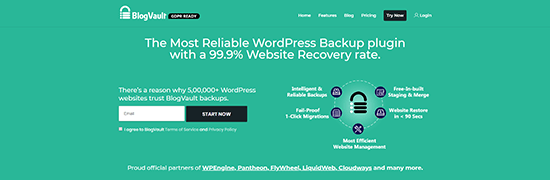
BlogVault is an off-site backup solution that connects to your WordPress website via a plugin.
Despite using a plugin, they use incremental backups to reduce server load. And seem to be a popular choice for WordPress management companies.
BlogVault will backup your website on a daily basis – automatically and offers 90 days of backup history. And your backups will be stored securely on Amazon S3 servers.
One particularly great feature is their staging site option. So, you can create a staging site for testing before pushing changes live to your website. You can then restore your backup via your account dashboard should you need it.
Higher plans offer a white label solution with the option to add clients and team members. So, it’s easy to see why WordPress management companies seem to gravitate towards BlogVault for their backup needs – especially considering the hassle-free nature of backups.
It’s also worth mentioning that the same company operates a security platform called MalCare. So, you can get malware scanning, WordPress firewall and a bunch of extra features when you purchase by selecting the “Backup and security” option at the top of the pricing page.
Features:
Price: Starts from $7.49/month (billed annually) for backups, or $12.40/month (billed annually) with the addition of security powered by their sister company, MalCare.
There is also a specialist plan for WooCommerce backups starting from $20.75/month (billed annually). This includes order syncing, 365-day backup history and additional security from MalCare.

While Duplicator may be better known as a migration plugin, it also happens to be a damn good backup plugin. With the free version of this plugin, you can backup your entire WordPress site (or parts of it) manually. Now, what exactly can you do with Duplicator Pro? You get both instant and scheduled backups – great for keeping your blog backed up with minimal hassle.
You can also send backups to cloud services like Dropbox, Google Drive, or Amazon S3 – so your backups will be safe. And you can limit the number of backups to conserve storage space.
Features:
Price: Free with premium version starting at $39
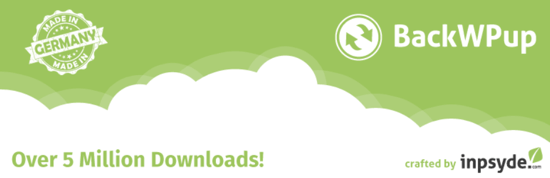
BackWPup is another popular free backup plugin for WordPress, with over 600,000 active users and more than 6 million downloads.
It’s fairly straightforward to configure and use. Plus backups can be done manually or scheduled to save you time.
And even on the free version, you can send your backups to an external backup platform such as Dropbox. And more are available with the paid version.
Speaking of the Pro version, it also offers extra features you can use to scan, repair, and optimize your database. Although those specific features can be found in other plugins,
Features:
Price: Free with paid plans starting from $69.
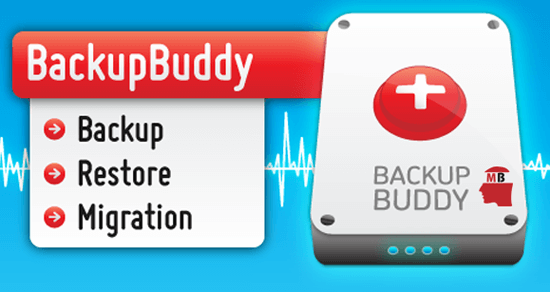
BackupBuddy is one of the premium backup plugins for WordPress from iThemes (now owned by LiquidWeb).
This plugin allows you to back up your entire website – database, files, etc. And set up automatic backups on a schedule you choose.
You can also choose to backup just your database, or select specific files to exclude from your backups if necessary. This flexibility means you can schedule a mix of full and partial backups as required.
BackupBuddy allows you to store your backups remotely off-site using BackupBuddy Stash, Amazon S3, Google Drive, Dropbox and more.
Equally as important, it has a process for quickly and easily restoring WordPress from a backup.
Features:
Price: Starts from $80.
Everyone has different needs so there isn’t one recommendation that fits everyone.
So, here are a few example scenarios to make the decision easier for you:
I sincerely hope that you never have to restore your site from a backup. But that’s the nature of disasters like these – you never need a solution until you do. We’ve discussed a bunch of best plugins for WordPress, and I’ve included answers to frequently asked questions above. Hopefully, this should help you figure out which solution is best for you.

Now, here’s the deal: Far too many people wake up to find their blog has vanished. As if by magic (and not the good kind). This is something most people don’t think about until it’s too late. It happened to me in the early days of my blogging career, and I don’t want it to happen to you.
There are plenty of causes for website failure, they include:
- A problem at the data center that houses the server where your website lives.
- Your credit card has expired and the payment for your hosting didn’t go through.
- Your host accidentally deletes your website.
- Your website gets infected with malware (and your host shuts down your site as a result to protect other site owners).
- You tweak a piece of code that crashes your site and can’t find the code that caused it.
- An update to a theme or plugin goes horribly wrong.
If you have a backup plugin (or tool) in place, you can restore your website quickly and with minimal downtime. Awesome! And in this post, I’m going to show you some of the best backup plugins for WordPress. As well as an FAQ section towards the end of the post. But, before we get to that part – I need to explain.
Why your web host’s backups are not enough
You may be thinking:
“Okay Adam, but it’s ok because my web host backs up my website for me.” And that’s right – most web hosts will backup your website for you at no extra cost. Sounds good right? But it isn’t… Most web hosts have a “get out of jail free” clause in their terms of service that will alleviate themselves of any responsibility, even if it’s their fault. And from a business standpoint – it makes complete sense.
But a friend of mine still had to rebuild a 500+ post blog from old emails and WordDoc drafts. Yes! Ouch! All because a customer service rep pressed the wrong button. Now, I must point out that this is a rare occurrence but when all of your hard work is on the line, why take chances? The added benefit is that you get backups you control.
What to look for in a Best backup plugins For Wordpress
So what features really matter when it comes to your best backup plugins for WordPress of choice?- You need complete backups – This means all of your files (media files, posts, pages, plugins, themes, etc), and your database.
- An easy restore option – You need the ability to start the restore process at the click of a button.
- Backup scheduling – This will save you from having to start the backup process manually.
Below you’ll find a collection of the best backup plugins for WordPress. I’ve included free and paid solutions, which will provide something for everyone. But, please note that free plugins usually don’t offer backup scheduling – it’s usually an add-on or paid upgrade. Ok, now let’s dive in!
The best backup plugins for WordPress
1. VaultPress (part of Jetpack)
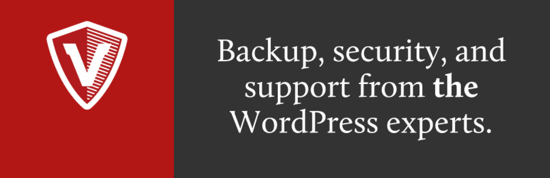
VaultPress is a backup and security solution designed and built by Automattic, the same company that operates WordPress.com.
VaultPress, now a part of Jetpack, automatically backs up your entire site on a daily basis. That includes your comments, posts, pages, media files, revisions, etc to their servers.
The one-click restore process is straightforward, and their support staff is always on hand should you need help. For me, having someone who is just an email away who will help restore my site, is a huge plus.
Each plan also includes brute force attack protection, uptime monitoring, spam protection, and more. I’m still surprised at how solid their offering is for such a low price.
Features:
- Automatic daily backups (real-time is available on higher plans)
- Storage is included so you don’t need to connect to a third party platform like Dropbox.
- Restore your site with the click of a button from your dashboard.
- Customer support is available to help you if you need it.
- Daily scans for malware.
- 30-day money back guarantee.
Price: Starts from $39/year (includes other Jetpack subscription perks)
2. UpdraftPlus
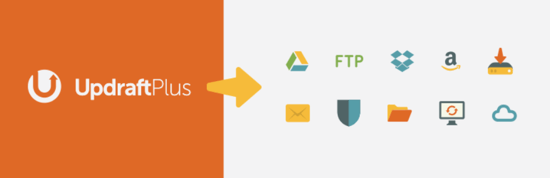
The free version of UpdraftPlus is one of the highest-ranking best backup plugins for WordPress, with over a million active installs. With such a vast user base, you know it’s been tried and tested in many different scenarios.
The free version allows you to backup your WordPress files, and database, along with the ability to restore your site from a backup, and send your backup to remote storage.
You have the choice of running backups manually or scheduling them.
The premium version has a ton of extra features to keep your site safe. This includes a site duplicator and migrator, automatic backups before updates to plugins, themes and WordPress itself, extra backup storage destinations, and plenty more.
You get the option of purchasing add-ons individually, or as a bundle (the latter works out much cheaper).
Features:
- Run manual backups or schedule them in advance.
- Backup your entire WordPress website.
- Set up multiple automatic backups on different schedules.
- Store your backups with Amazon S3, Google Drive, Rackspace, or Dropbox. The paid version includes extra locations such as Microsoft OneDrive, WebDAV, and more.
- Restore your site using backups made from other plugins (paid feature)
- Customer support available with the premium version.
Price: Starts from $70 for up to 2 sites.
3. Sucuri Website Backups
Sucuri is best known as a security and performance platform for websites. They provide a firewall, CDN, malware monitoring, malware removal and a bunch of other really important features. In fact, I’ve used their security & performance platform ever since they cleaned up some malware from my site a few years ago. But they also offer a backup service too. It is one of the best backup plugins for WordPress.
Their backup offering is simple and there is no plugin to install. Just connect your website and your site will be backed up automatically each day. If you want to install a new plugin, you can run a new backup right there and then without having to wait until the next day. You also get email notifications and visibility over what files have changed since your last backup.
There are a bunch of cool features here, but one of the main reasons why I switched to Sucuri’s backups is because the backup is done via FTP which puts less strain on your WordPress installation than a regular plugin – this is especially good for larger sites.
Overall, Sucuri is a great platform that can make your website more secure, and load faster. That means not wasting money and delivering better page load times to your visitors (that = more conversions). I highly recommend it, and it’s well worth checking out.
For some extra insight into why I chose Sucuri;
Features:
- Automatic daily backups.
- On-demand backups.
- Backups stored securely in Sucuri’s cloud infrastructure.
- Support team available to help you if you need it.
- Reporting that shows you what files have changed since your last backup.
- Backups retained for 90 days.
- Automatically restore your files, and/or, your database right from your dashboard.
- Backup notifications so you know your site has been successfully backed up.
- Works with other content management platforms too, not just WordPress (e.g. Joomla, Drupal, Magento etc).
Price: $5/site/month but you’ll need to sign up for their Website Security platform first (It’s $299/year for the SSL ready plan we use for Blogging Wizard).
4. BlogVault
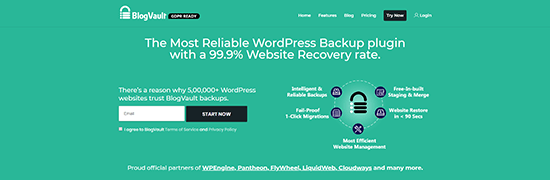
BlogVault is an off-site backup solution that connects to your WordPress website via a plugin.
Despite using a plugin, they use incremental backups to reduce server load. And seem to be a popular choice for WordPress management companies.
BlogVault will backup your website on a daily basis – automatically and offers 90 days of backup history. And your backups will be stored securely on Amazon S3 servers.
One particularly great feature is their staging site option. So, you can create a staging site for testing before pushing changes live to your website. You can then restore your backup via your account dashboard should you need it.
Higher plans offer a white label solution with the option to add clients and team members. So, it’s easy to see why WordPress management companies seem to gravitate towards BlogVault for their backup needs – especially considering the hassle-free nature of backups.
It’s also worth mentioning that the same company operates a security platform called MalCare. So, you can get malware scanning, WordPress firewall and a bunch of extra features when you purchase by selecting the “Backup and security” option at the top of the pricing page.
Features:
- Automatic daily backups.
- WordPress multisite support.
- Complete backups of your database and WordPress files.
- Unlimited on-demand backups.
- Incremental backups to reduce server load.
- Offsite storage and independent access so you can restore from your BlogVault dashboard.
- Backups are stored securely on Amazon S3 servers.
- Staging environment is included (great for testing website changes).
- Restore your website in a few clicks.
- Migrate to a new domain, host, or server easily.
- Website management functionality.
- Email notifications for backups, migrations, etc.
Price: Starts from $7.49/month (billed annually) for backups, or $12.40/month (billed annually) with the addition of security powered by their sister company, MalCare.
There is also a specialist plan for WooCommerce backups starting from $20.75/month (billed annually). This includes order syncing, 365-day backup history and additional security from MalCare.
5. Duplicator

While Duplicator may be better known as a migration plugin, it also happens to be a damn good backup plugin. With the free version of this plugin, you can backup your entire WordPress site (or parts of it) manually. Now, what exactly can you do with Duplicator Pro? You get both instant and scheduled backups – great for keeping your blog backed up with minimal hassle.
You can also send backups to cloud services like Dropbox, Google Drive, or Amazon S3 – so your backups will be safe. And you can limit the number of backups to conserve storage space.
Features:
- Simple to set up and configure.
- Backup your complete website, or parts of it.
- Save your backups via Dropbox, FTP, Google Drive or Amazon S3 for safe storage.
- Limit the number of stored backups.
- Supports WordPress multisite.
- Customer support included with the Pro version.
Price: Free with premium version starting at $39
6. BackWPup
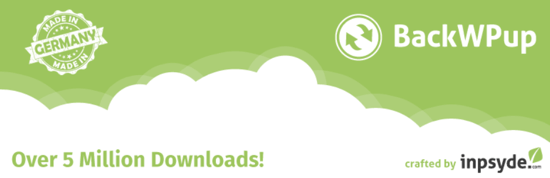
BackWPup is another popular free backup plugin for WordPress, with over 600,000 active users and more than 6 million downloads.
It’s fairly straightforward to configure and use. Plus backups can be done manually or scheduled to save you time.
And even on the free version, you can send your backups to an external backup platform such as Dropbox. And more are available with the paid version.
Speaking of the Pro version, it also offers extra features you can use to scan, repair, and optimize your database. Although those specific features can be found in other plugins,
Features:
- Full database and file backups, plus a list of all your installed plugins.
- Store your backups to Dropbox, S3, FTP, and more.
- Create daily or weekly automatic backups.
- Includes a step-by-step restoration tool.
- Pro version includes database, scanning, optimization and repair tool.
- Choose which formats to store your backups in.
- Customer support available with Pro version.
Price: Free with paid plans starting from $69.
7. BackupBuddy
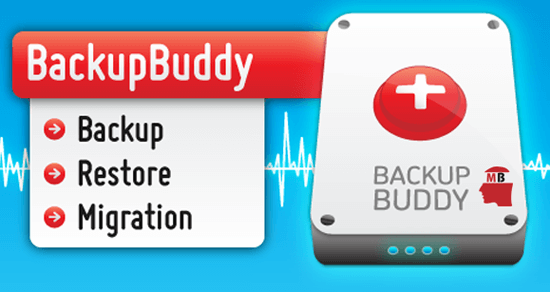
BackupBuddy is one of the premium backup plugins for WordPress from iThemes (now owned by LiquidWeb).
This plugin allows you to back up your entire website – database, files, etc. And set up automatic backups on a schedule you choose.
You can also choose to backup just your database, or select specific files to exclude from your backups if necessary. This flexibility means you can schedule a mix of full and partial backups as required.
BackupBuddy allows you to store your backups remotely off-site using BackupBuddy Stash, Amazon S3, Google Drive, Dropbox and more.
Equally as important, it has a process for quickly and easily restoring WordPress from a backup.
Features:
- Complete backups of your WordPress website.
- Easy to set up and configure in a few minutes – no complicated settings.
- Setup automatic backup schedules on a daily, weekly, or monthly basis.
- Setup multiple backup schedules with their own specific settings.
- Save backups to BackupBuddy Stash, Amazon S3, Dropbox, Rackspace Cloud, FTP, or email.
- Restore your site either by uploading an ImportBuddy file which walks you through the process (step-by-step), or restores individual files straight from your WordPress dashboard.
Price: Starts from $80.
Which plugin Should I Choose among these 7 Best Backup Plugins for WordPress?
Everyone has different needs so there isn’t one recommendation that fits everyone.
So, here are a few example scenarios to make the decision easier for you:
- If you’re concerned about website performance, minimal hassle, and peace of mind – Go for an off-site solution like VaultPress (part of Jetpack).
- If you want a free and simple “basic as beans” plugin that will schedule backups, and send to offsite locations – Go for UpdraftPlus.
- If you want to migrate a WordPress website, or duplicate a website on a testing environment and don’t want to shell out any cash – Go for Duplicator.
- Want a white-label solution that’s cost-effective, robust and perfect for website management clients? Go for BlogVault.
- Want a complete security and performance platform with inclusive malware removal, CDN and optional backups? Go for Sucuri. Or for a lower cost option, try BlogVault’s backup and security offering.
- Use WooCommerce? Go for BlogVault – they have a WooCommerce plan that includes a bunch of extra security features.
To conclude our adventure into the world of Backup Plugins for WordPress
I sincerely hope that you never have to restore your site from a backup. But that’s the nature of disasters like these – you never need a solution until you do. We’ve discussed a bunch of best plugins for WordPress, and I’ve included answers to frequently asked questions above. Hopefully, this should help you figure out which solution is best for you.
Comments
Post a Comment